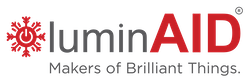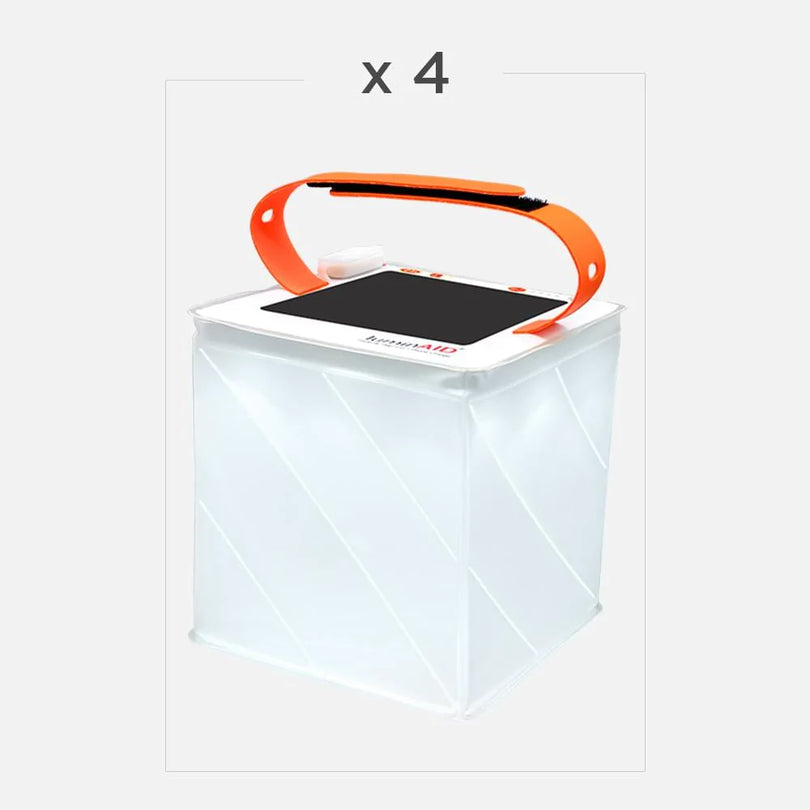Product Support

Getting Started: The PackLite Titan
Getting started, learn how how to inflate the Titan, button and indicator lights, how to recharge the titan, how to charge a phone. The Titan is compatible with all major cell phones, including iPhone! Because it uses a USB output port, you can use your own cable. Plus, it will also charge tablets, cameras, and other small electronics that charge by USB.
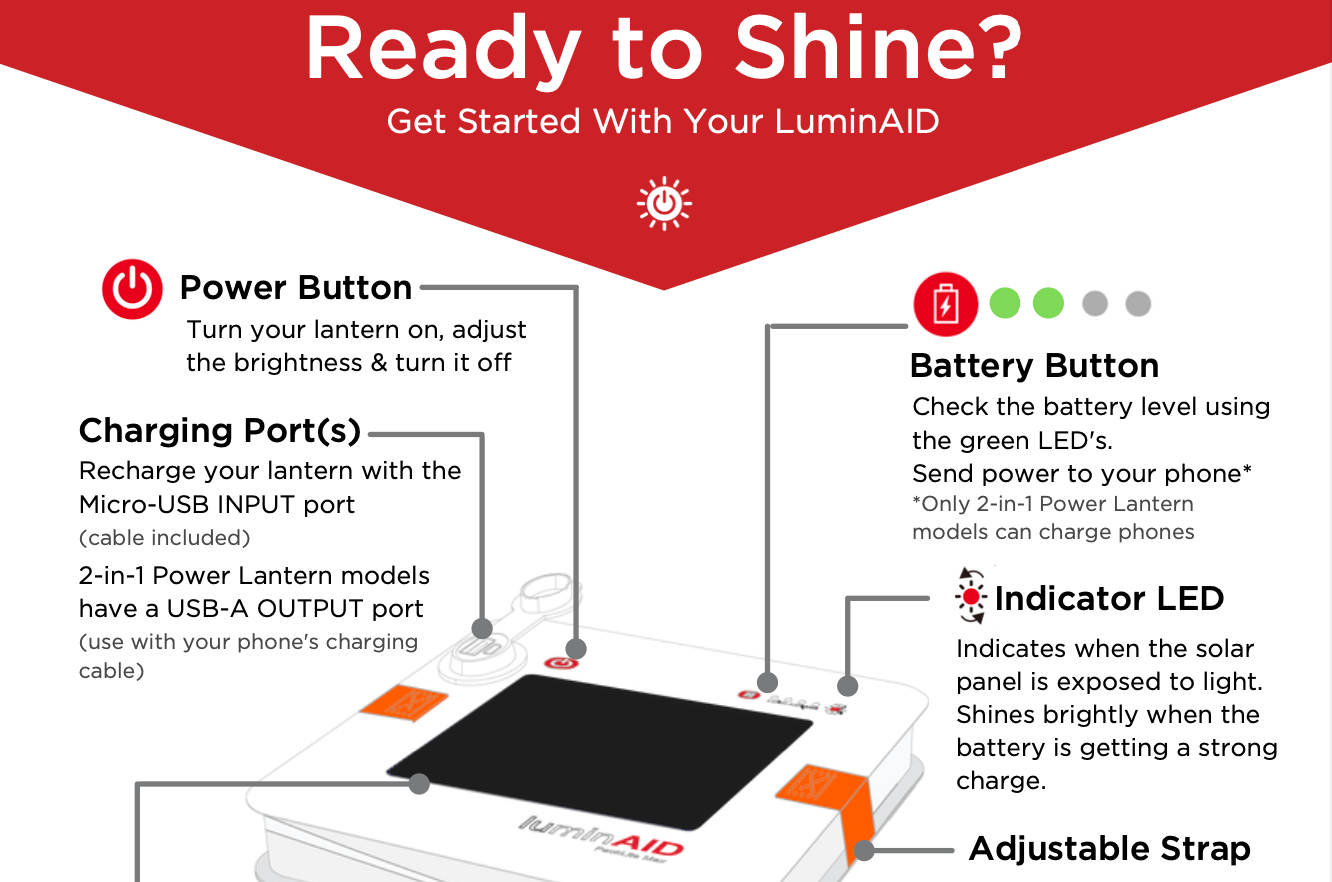
Print the Getting Started Guide
Giving LuminAID as a gift? Print an extra copy of our Getting Started guide to include in their package.

Tips - Phone Charging
How to Charge Your Phone Using a LuminAID 2-in-1 Phone Charger. Plug the USB end of your phone’s charging cable into the USB charging port on the LuminAID Phone Charger.

Getting Started With Your Bloomio Lights
Getting Started Before getting started, turn on Bluetooth on your lights by pressing and holding the power button for 5 seconds.
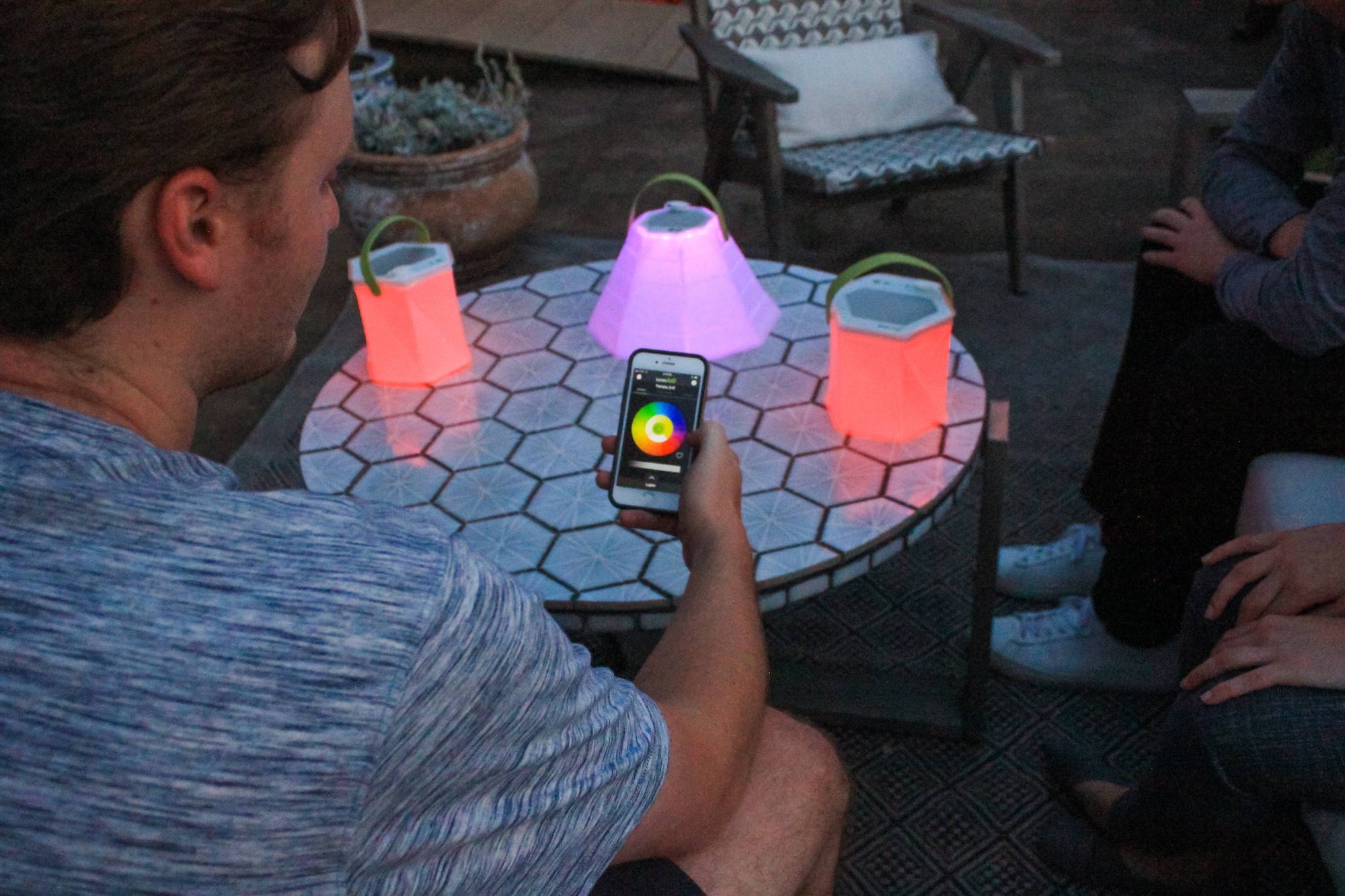
Bloomio Tips - Connecting with the App
Connecting Bloomio with the App. To download our app, just search “LuminAID” in the App Store or Google Play. Need help?