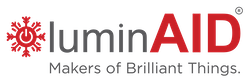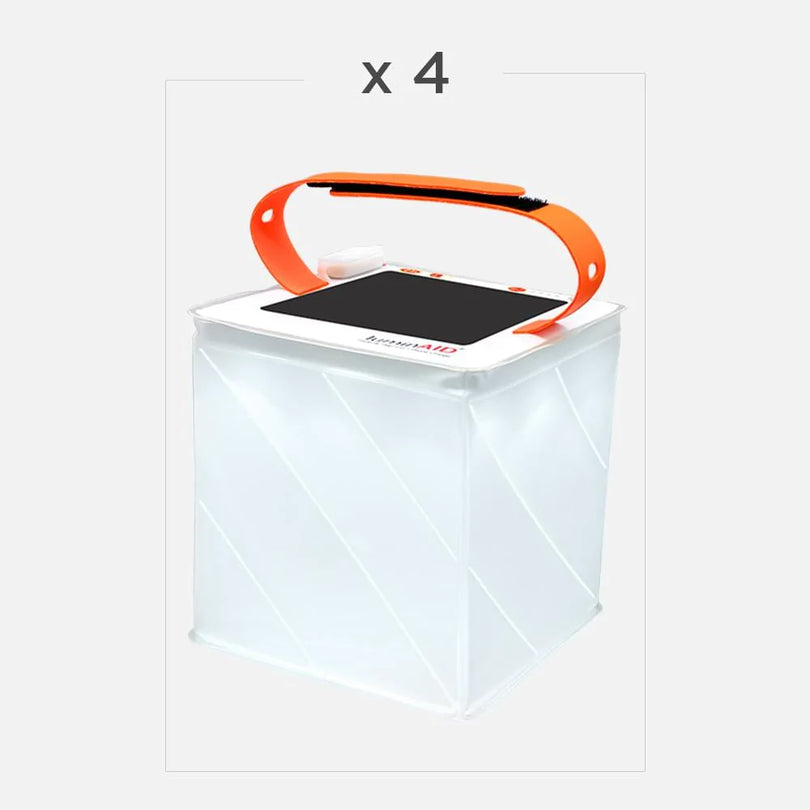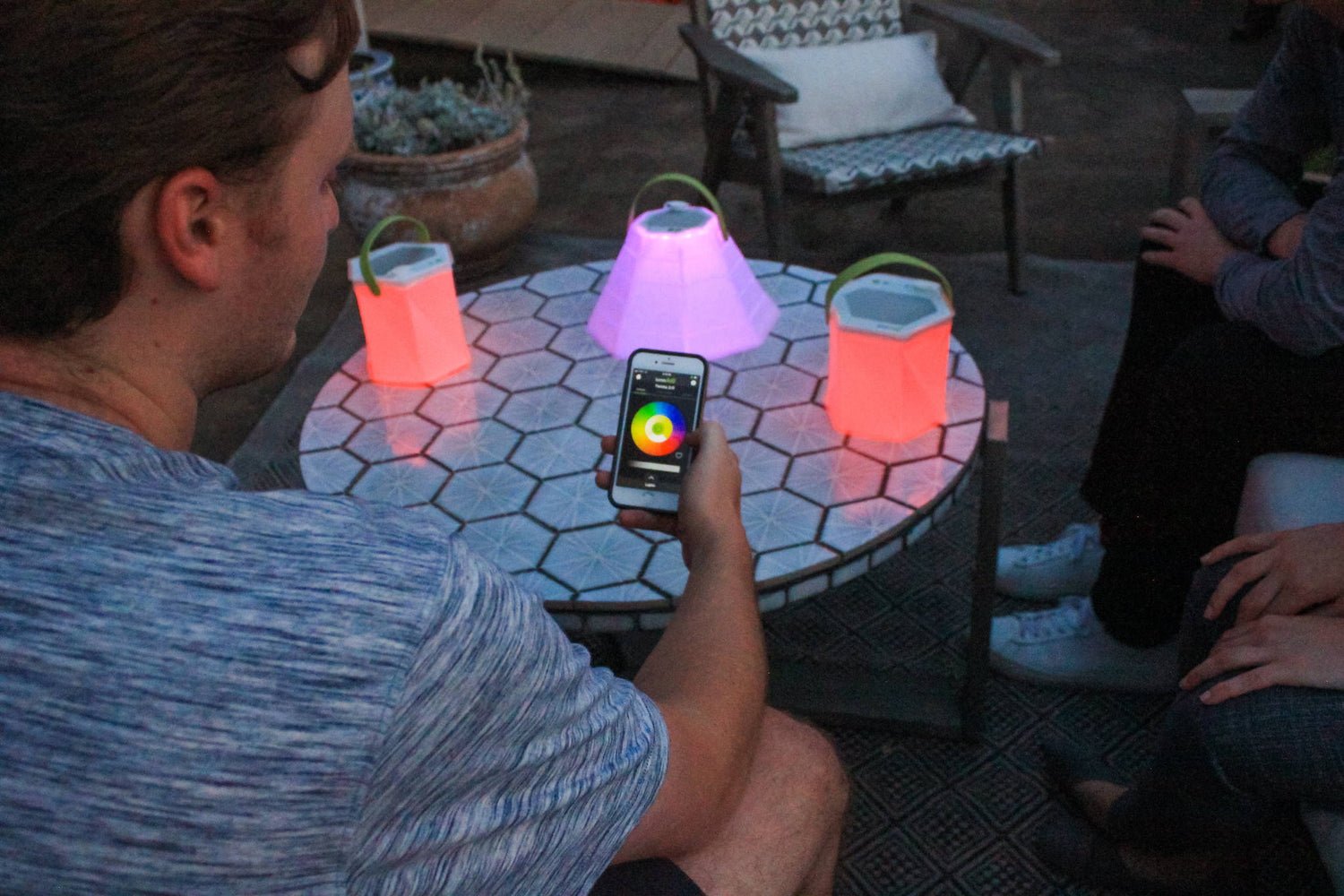How Can We Help?
Getting Started
Before getting started, turn on Bluetooth on your lights by pressing and holding the power button for 5 seconds. The green LEDs will blink once. The lights ship with Bluetooth turned off to save power. You only need to do this one time, when you first get your lanterns.
To download our app, just search “LuminAID” in the App Store or Google Play.
Make sure Bluetooth on your phone is on! Bluetooth is under Settings for both iOS and Android.
Getting Started Video
Trouble Adding Lights
If you are having trouble adding lights, first check that your phone’s Bluetooth is on and your lantern is charged to at least 50% for best connectivity.
Check that Bluetooth on your lantern is on by pressing and holding the power button for 5 seconds You will see the green LEDs blink once.
Lights cannot be connected via your phone’s Bluetooth screen. The LuminAID app is the only way to control your light from your phone!
Force close the app, open it again, then go to “Add New Light” in the app and search for the light. If you still can’t find the light, please refer to the Hard Reset section of this page.
Trouble Connecting with Smart Solar Garden
Setting Schedules
To schedule your light to turn on and off, first tap “Schedule” at the top of the app screen under the LuminAID logo.
Tap “Add New Timer” to choose the time, choose the lights, and customize colors. You can set up to 6 timers per light, as long as the schedules don’t conflict.
When you tap Schedule, you will be asked to allow LuminAID to see your location. This is used to determine your sunset time and allow you to set timers based on sunset. If you choose to not allow this, this feature will be unusable.
Hard Resets
Make sure your that your lantern is at least partially charged before initiating a hard reset.
Press and hold the power button for 5 seconds. You can tell if it worked by pressing the power button. If the light no longer turns on, you have successfully hard reset the memory.
Recharge the lantern by plugging it in using your charging cable, or by placing it in the sun.
At LuminAID, customer support is the name of the game. We're always here to help if you're having difficulty with one of our products.
Fill out the form below, and you'll hear from a real, live human in 1-2 business days tops.
Need help with another type of question? Contact our Customer Support team here.