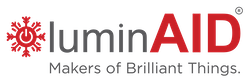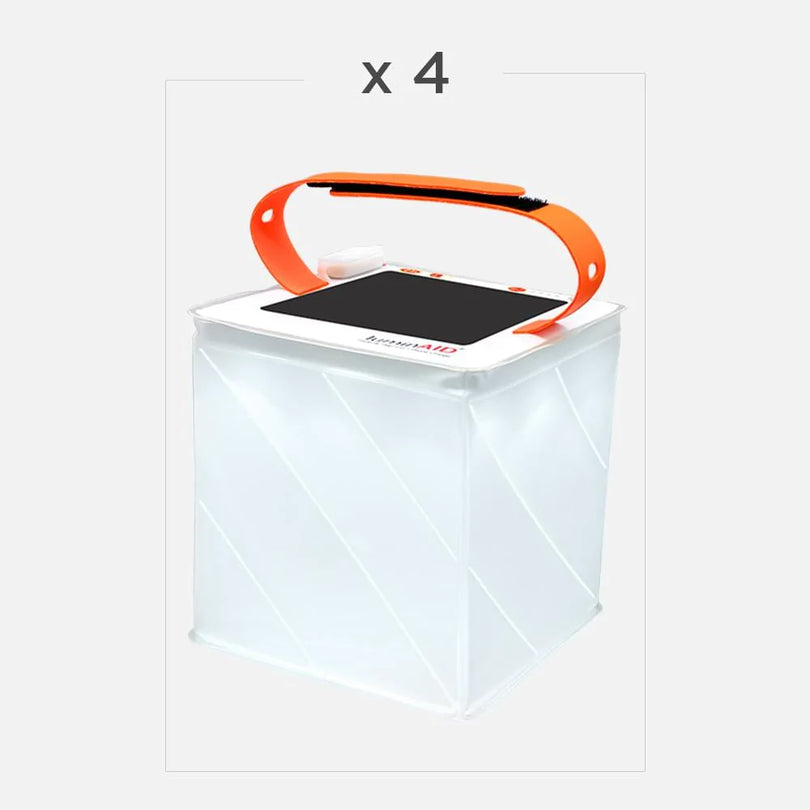How do I turn on my light's bluetooth?
Our lights ship with Bluetooth turned off to preserve battery life. In order to connect to your lights, you need to turn on Bluetooth on your light. To do this, press and hold the power button on the lantern for 5 seconds. You will see the green LEDs blink. Once the green LEDs blink once, you are ready to go! You do not need to turn the Bluetooth OFF again. If you want to preserve battery life, you can press and hold the battery button for 5 seconds to turn it OFF. Learn more here.
How do I connect the LuminAID app to my light?
Open up the app and click the button at the top that says "Add New Light". This will create a pop up with a list of nearby lights. Add the lights you want to control by pressing the circles with the plus symbols and then press "Save". You've added the lights! If you don't see your lights, visit our troubleshooting page.
I am having trouble adding lights. What should I do?
Here are some steps to follow:
1. Check that your phone's Bluetooth is turned on.
2. Check the lantern is charged. For best Bluetooth connectivity, charge your lantern at least 50%.
3. Check that Bluetooth on your lantern is on by pressing and holding the power button for 5 seconds. You will see the green LEDs blink once.
4. Force close the app, open it again, then go to "Add New Light" in the app and search for the light. If you still can't find the light, please refer to our troubleshooting page to learn how to Hard Reset the light.
My light is turning on randomly because of old schedules. What should I do?
If your lantern is accidentally storing timers that you have deleted, the best thing to do is to "hard reset" the memory chip on your lantern and this will erase any old timers. To do this, make sure your lantern is partially charged (it turns on when you press the power button). Next, press and hold the power and battery button for 5 seconds. You can tell if it works by pressing the power button. If the light no longer turns on, you have successfully hard reset the memory. Recharge the lantern by plugging it in using your micro-USB charging cable. You should not longer have any issues with old timers.
I was able to control my lights, but now when I go back into the app, the lights aren't responding. What should I do?
Please follow the following steps:
1. Check to make sure the lights are charged. If they are not, recharge them to at least the 50% battery level. Connectivity is stronger when battery power is over 50%.
2. Check the Bluetooth on your phone is ON.
3. Make sure no one else is connected to the lights (ask any friends or family with the app to make sure the app is closed).
4. Remove the lights from your app, and try adding them again.
5. If you still cannot control them after re-adding them, try hard resetting.
Can I use my lights without the app?
Yes, you can! All our lights have manual push buttons on the top by the solar panel. You can cycle through the different power settings using this push button. You cannot set schedules, use patterns, or see all the color options without using the app.
Are Bloomio lights compatible with other smart products?
No, currently our Bloomio products are only compatible using LuminAID's app for Android or iOS. We are working on future compatibilities and will keep you updated!
Can I control my lights with multiple devices?
Yes, you can! However, two people can't control one light at the same time. You'll need to share control by closing the app on one phone and allowing the other person to open the app on the other phone. Bluetooth is sometimes finicky when two people are trying to control a light. You can turn off/on Bluetooth to make sure only one person is connected at a time and to avoid any problems.
How do I hard-reset my lights?
To Hard Reset the memory chip on your light, press and hold the Power button and Battery button at the same time for 5 seconds. This will activate a hard reset of the chips and erase any schedules you saved. Once you hard reset it, your light will not turn on and you'll need to power it up again using the micro-USB cable to recharge it. Once it is recharged, activate the Bluetooth again by pressing and holding the power button for 5 seconds. Add the light back to the app by clicking "Add New Light" in the app.
Can I make my light brighter?
Yes! To make a light brighter, tap on it in the Lights page. Underneath the color wheel, there is a brightness bar. Tapping the right side of the bar or dragging the bar will make your light brighter, and the left side will make it dimmer.
Do Bluetooth-enabled lights have a shorter battery life?
Yes, Bluetooth does drain the battery in your lantern a small amount over time. The product will maintain a battery charge for a few weeks while Bluetooth is on. To turn off your Bluetooth, you can press and hold the battery button for 5 seconds and this will help ensure a longer battery life. In order to activate it again, you will need to press and hold the power button.
How long will my Star, Gem, or Twist last on a full charge?
The amount of time your light stays charged depends on the color settings you've chosen. Stars and Gems will last up to 10 hours on the white setting, and the Twist will last for up to 8 hours.
How long does it take to charge my Star, Gem, or Twist via USB input and via solar?
It takes between 17 and 21 hours to recharge a Star or Gem, and 12 to 16 to recharge a Twist in the sun, and it takes about 2 hours to recharge them with a USB cord.
How do I schedule my light to turn on and off?
When you open the app, you'll see three main pages at the top under the LuminAID logo: Lights, Groups, Schedule. Tap "Schedule", then tap "Add New Timer". There, you will choose the time, choose the lights, and customize colors. You can set up to 6 timers per light, as long as they don't conflict.
When you tap Schedule, you will be asked to allow LuminAID to see your location. This is used to determine your sunset time and allow you to set timers based on sunset. If you choose to not allow this, this feature will be unusable.
My schedules are not working. What should I do?
If your schedules are not working, make sure that your Location Services are turned on for the LuminAID app. The reason this is important is because we use location services to set the time and to calculate sunset times accurately for your location. If your location services are on and you are still encountering issues, we recommend erasing any saved Schedules that may be saved on your lantern by hard resetting the Bluetooth. To do this, press and hold the Power button and Battery button at the same time for 5 seconds. This will activate a hard reset of the chips and erase any schedules you saved. Once you hard reset it, your light will not turn on and you'll need to power it up again using the micro-USB cable to recharge it. Once it is recharged, activate the Bluetooth again by pressing and holding the power button for 5 seconds. Add the light back to the app by clicking "Add New Light" in the app. Still having trouble? Visit our troubleshooting page here.